Test Rail Integration
Test Evolve integrates with Test Rail to link Scenarios in Spark to Test Cases in Test Rail. It can be used to update existing test runs in a project, or create a new test run.
Instructions
- Enable testrail results upload in the reporting.yml configuration file.
testrail:
enabled: true
domain: example-domain
project_id: 1
test_run_id: 0
Configure domain to be the domain for your Test Rail account. For example if your Test Rail url is example-domain.testrail.io then the domain configuration should be example-domain.
Configure project_id to be the id of the Test Rail project that the data should be pushed to. This can be found in Test Rail as the P number as shown below:

Configure test_run_id to be the id of the Test Rail test run that the data should be pushed to. This can be found in Test Rail as the R number as shown below:

If you want to create a new test run in Test Rail with each test run in Spark then set test_run_id to 0.
- Add your Test Rail credentials to the accounts.yml configuration file.
The credentials can also be added as environment variables.
- Configure Test Rail to allow API connections. This can be completed in the
APItab ofSite Settingsin your Test Rail account. Check theEnable APIcheckbox as shown below:

- Add Cucumber tags to your Scenarios in Spark in order to link them to the Test Rail test cases.
Each Scenario should be tagged with the prefix @testrail- followed by the id of the test case in Test Rail. The test case id can be found in Test Rail as the C number as shown below:
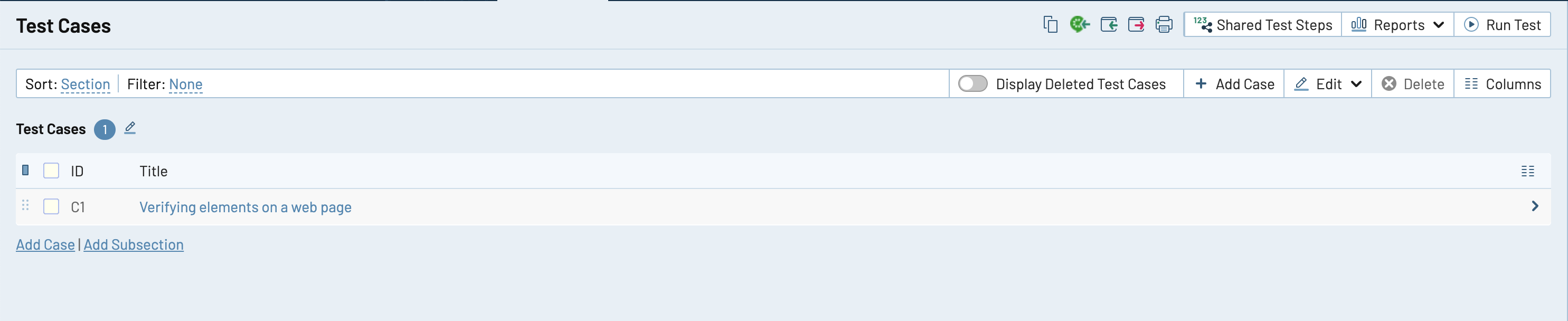
For example, if you have a test case with id of 42 in Test Rail that should map to a Scenario in Spark called Example Checkout Flow then the Scenario should be tagged in the feature file as follows:
@testrail-42
Scenario: Example Checkout Flow
Given ...
When ...
Then ...
Execute your test scenarios in Spark.
View the test run in Test Rail.
- If updating an existing test run, the test case will be updated with the latest status.
- If creating a new test run, all linked test cases will appear under a new test run in Test Rail, with the Scenario status.