Managing Projects
View Projects
When a user logs in to their organisation, they will be presented with a list of Projects. Users can manage their projects on this page.
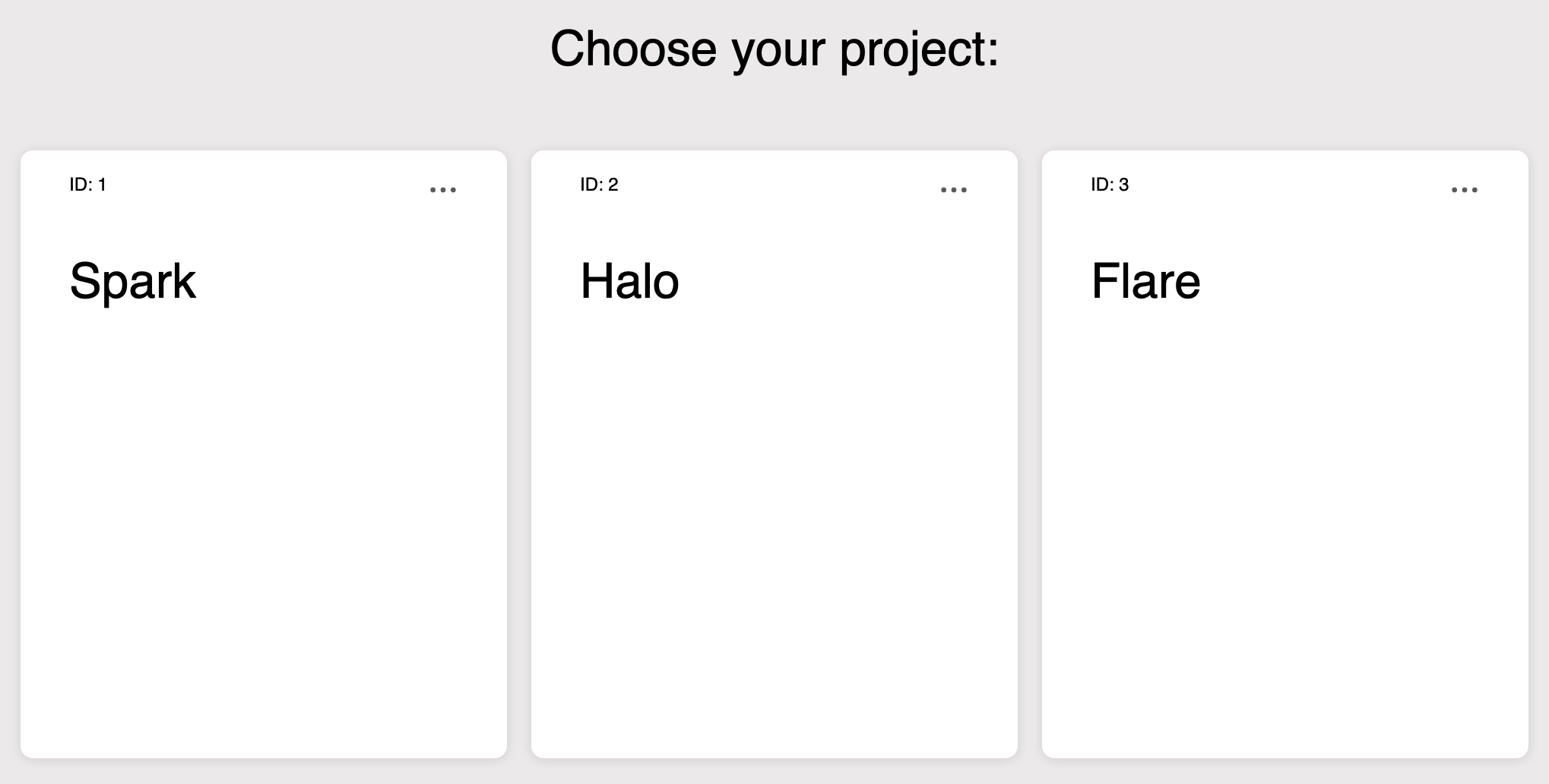
The Project ID is displayed for each project. This is the ID that should be used when pushing data to the desired project for any of the payloads.
For new or migrated organisations, a default project will be displayed. This project will have the same name as your organisation and can be renamed following the directions below.
Create a Project
This is an Admin only feature.
- Select the
Create Projectbutton in the bottom right of the screen. - Enter a project name between 1 and 50 characters in length in the project creation modal.
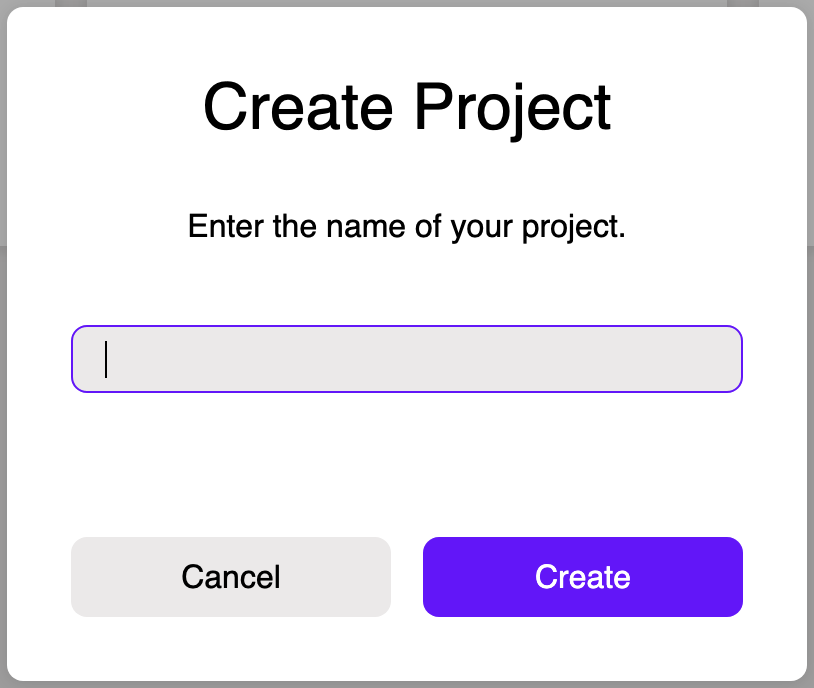
- Select the
Createbutton. - The new project is now displayed in the list of Projects.
Rename a Project
This is an Admin only feature.
- Select the three dots on the Project you want to rename in order to expand the context menu.
- Select the
Rename projectbutton. - Enter a project name between 1 and 50 characters in length in the project rename modal.
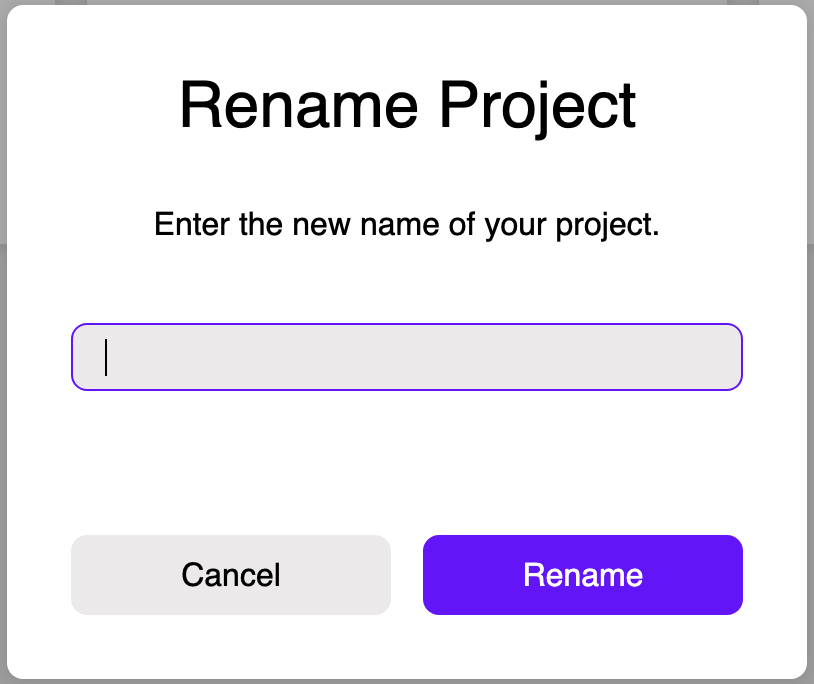
- Select the
Renamebutton. - The project name is now updated in the list of Projects.
Delete a Project
This is an Admin only feature.
- Select the three dots on the Project you want to delete in order to expand the context menu.
- Select the
Delete projectbutton.
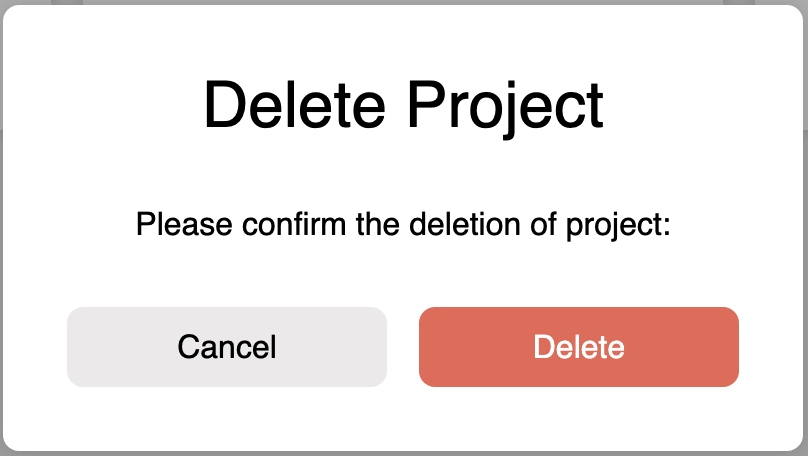
- Select the
Deletebutton. - The project is now removed from the list of Projects.
Switching Projects
When inside a Project a user can navigate back to the Project selection screen in order to switch projects.
- Click on the project name in the navigation bar.
- Select the
Switch Projectbutton.
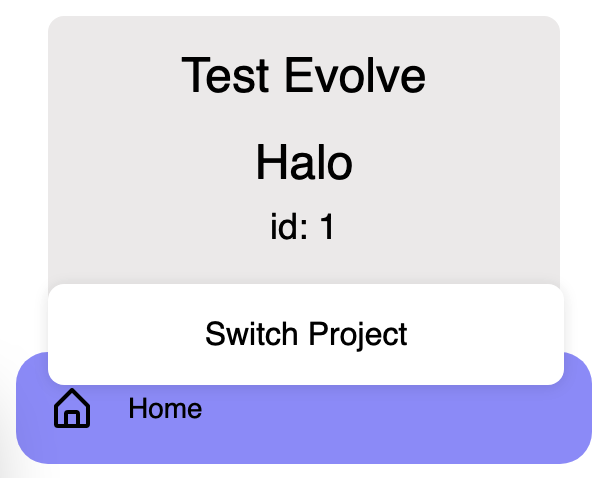
- The Project selection screen is displayed.