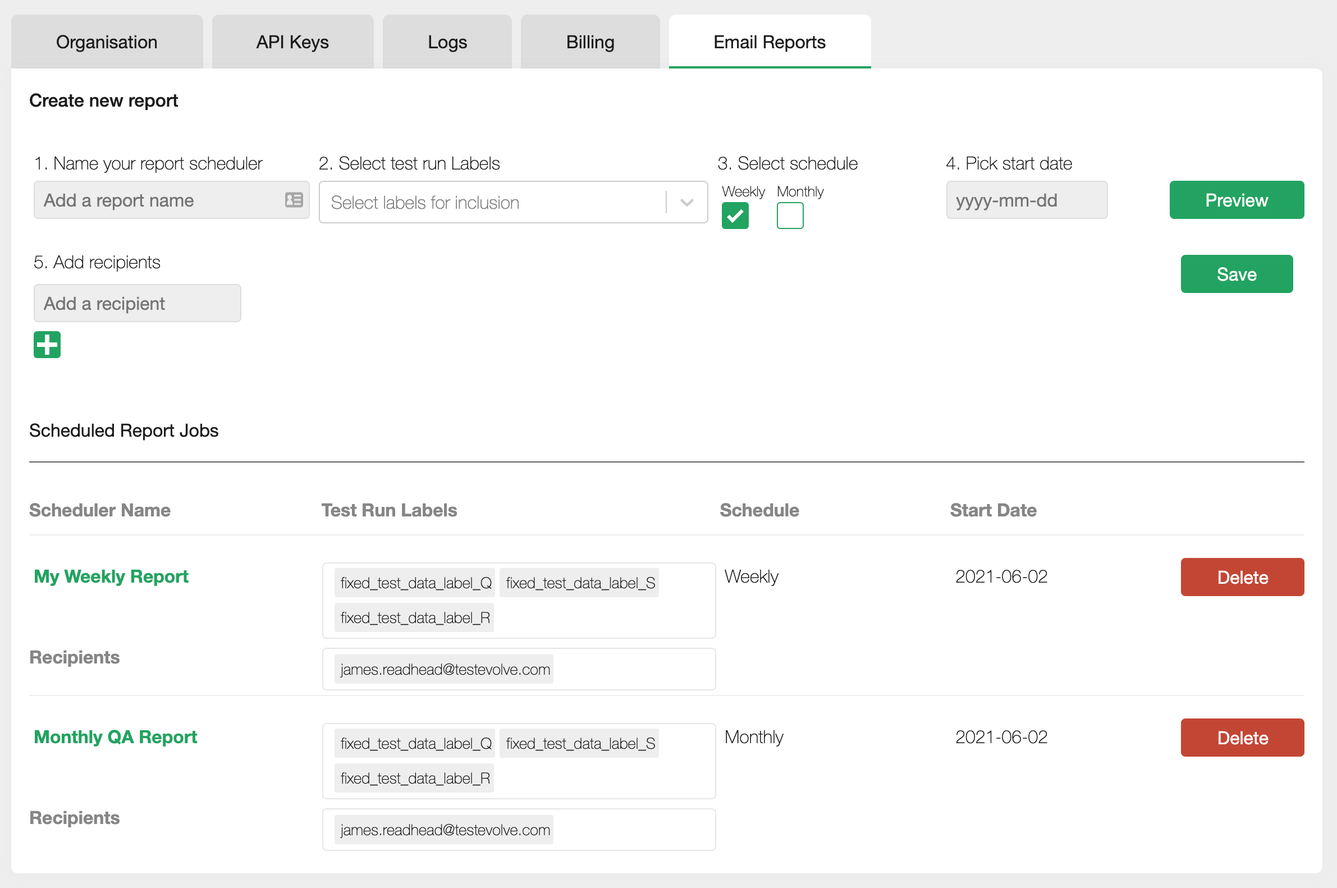Email Reports
Instructions
Configuring your Halo Email Reports
Halo’s Email Reporting feature provides the ability for domain administrators to share a historical view of your Spark automated testing results with a wider audience, whilst also providing a link through to your Halo dashboards for the latest view of that data.
Reports can be named however you wish and are constructed by choosing one or many existing Spark test run labels from your Halo dashboard platform. Halo currently offers Weekly or Monthly reports with no limit on recipients. You can currently save up to 5 unique email report schedules.
To get started, go to your domain admin section and locate the Email Reports tab.
Give your email report schedule a name and choose your labels for report inclusion
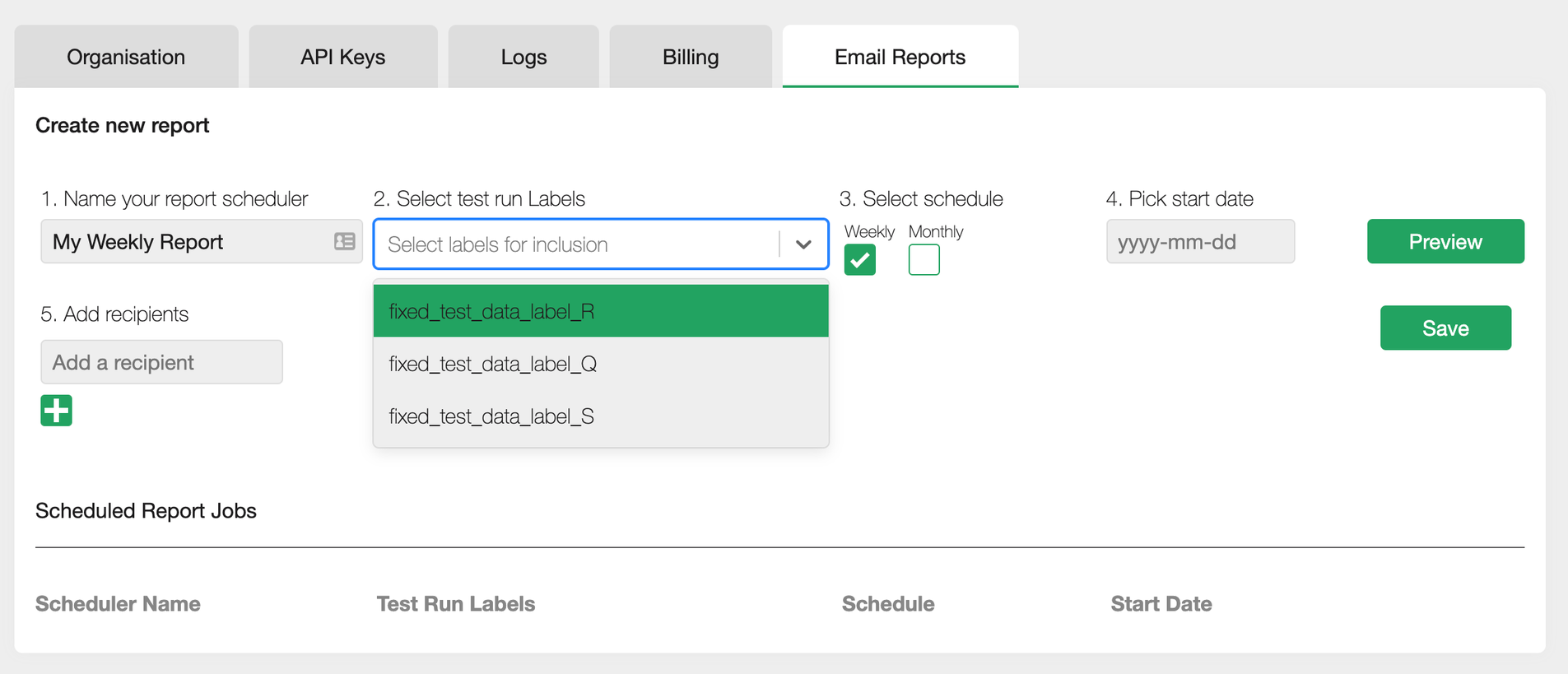
Select an Email Report frequency and pick a start date. Please note, dates must be at least 1 calendar day in the future so all currently running Spark tests can be accounted for.
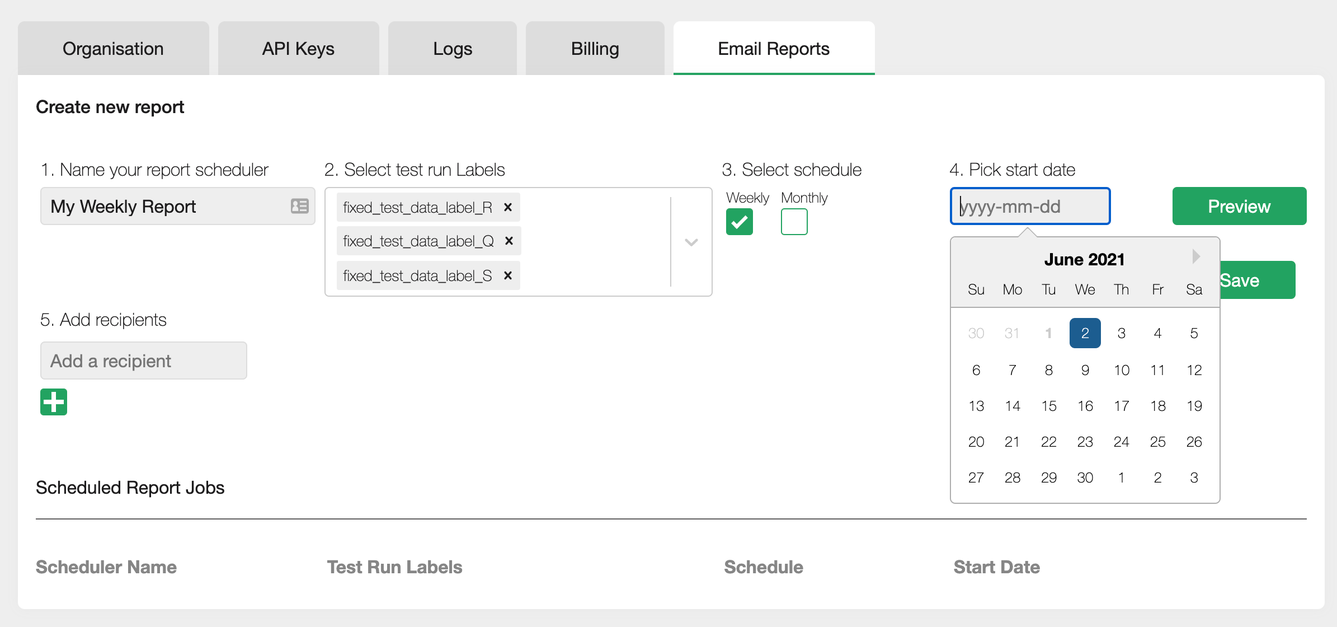
When you have completed all mandatory fields and added at least one recipient, you can then both Preview and Save the Email Report. For all the labels that you have selected, your report will show you the specified reporting period’s worth of historical data including passing and failing tests and overall runtime for that day’s cycle. You will also find a view of the latest data for that labelled Spark test run and a link to the associated Halo dashboard.
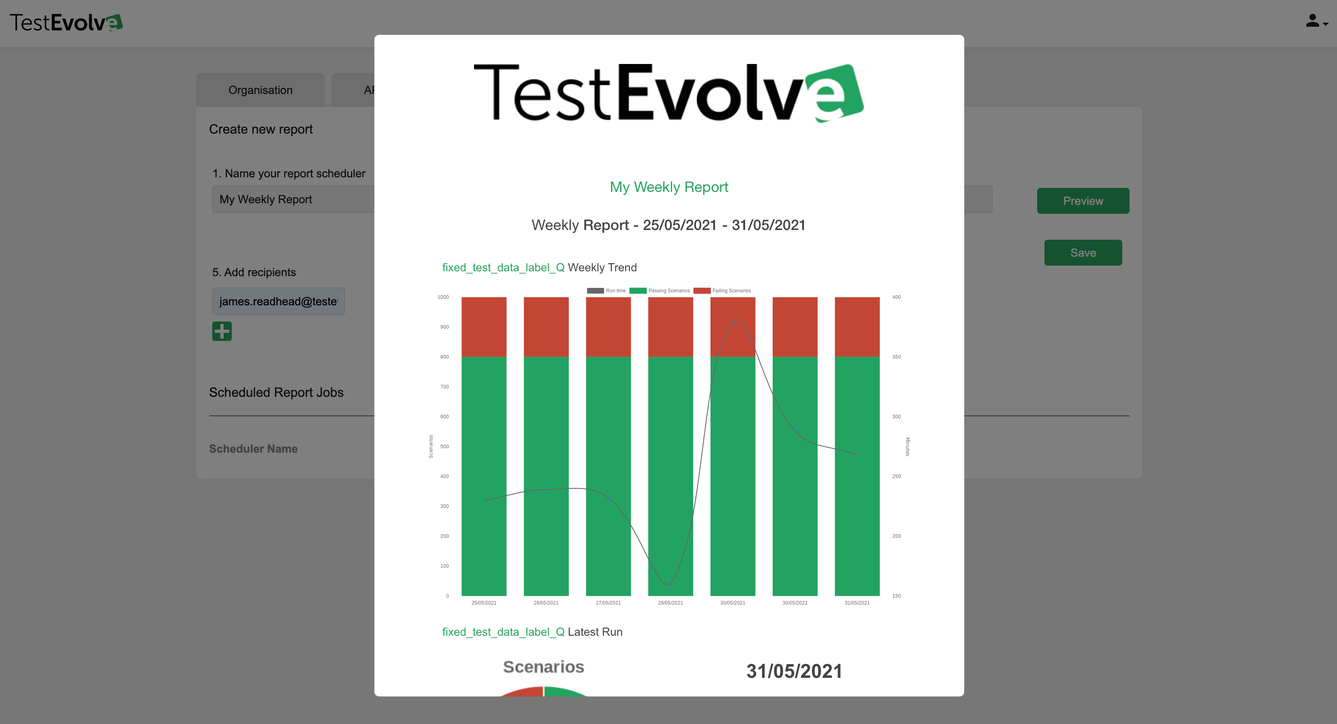
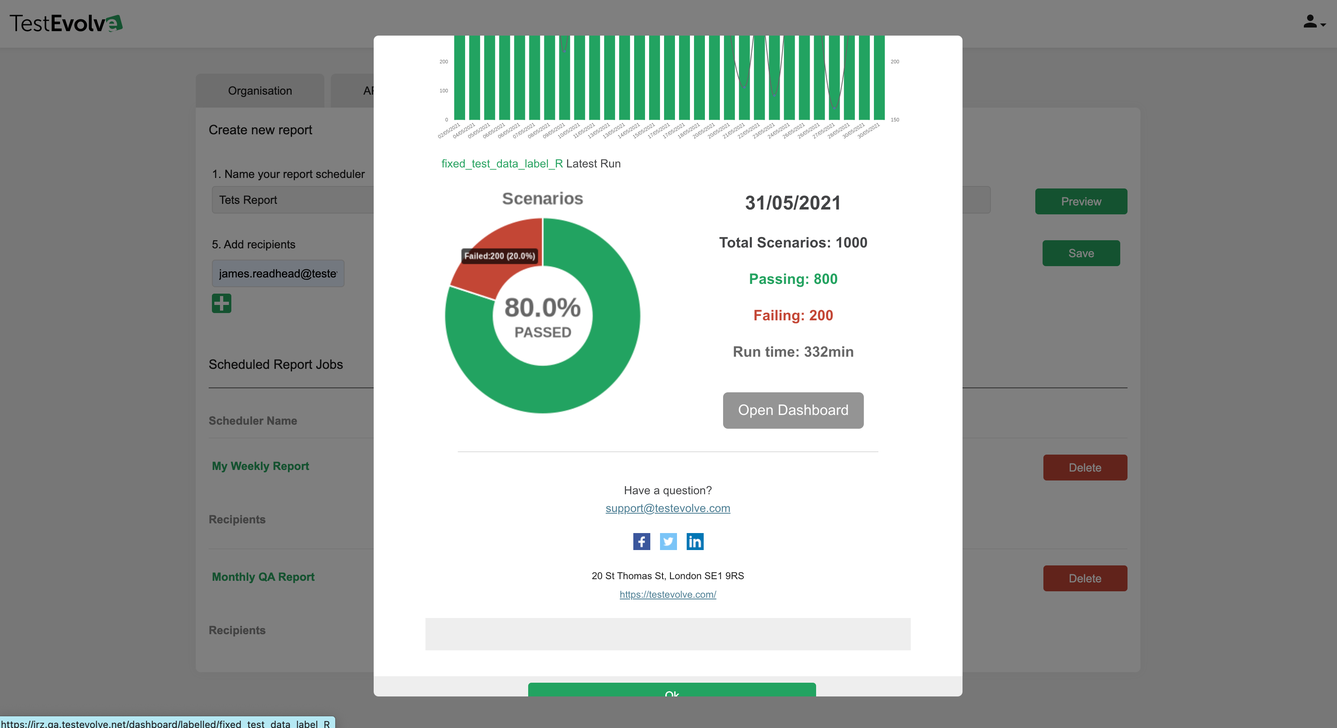
You can save up to 5 scheduled Email Reporting jobs and can also Delete those which you no longer require.