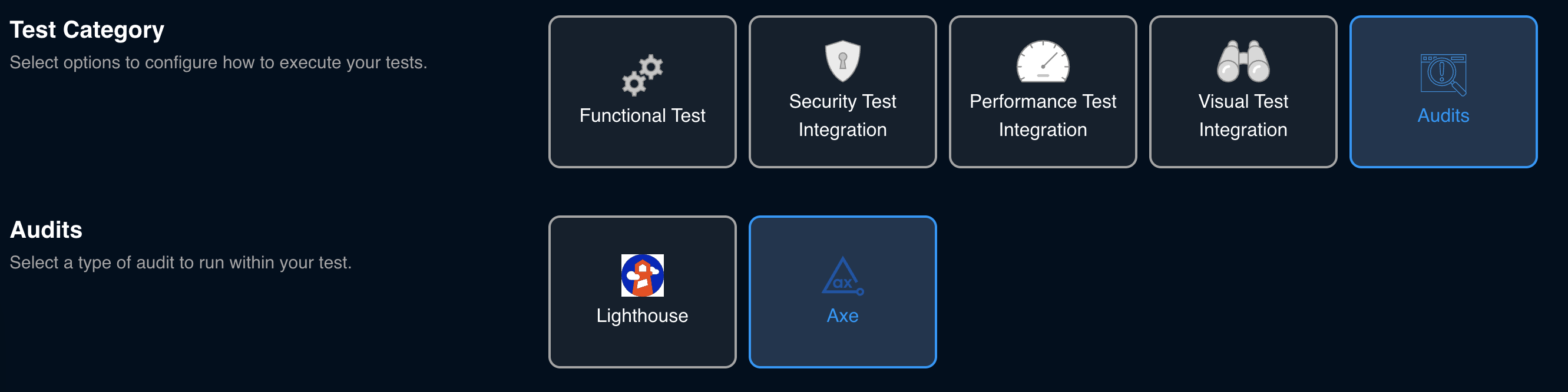View Results in Halo
The Test Evolve Spark Accessibility test run view will update with the latest data from your test run every five seconds.
Run Card
When a label is assigned to a node and a Spark Accessibility test run with that label has completed, a run card with a summary of the latest data for that run is displayed on that node.
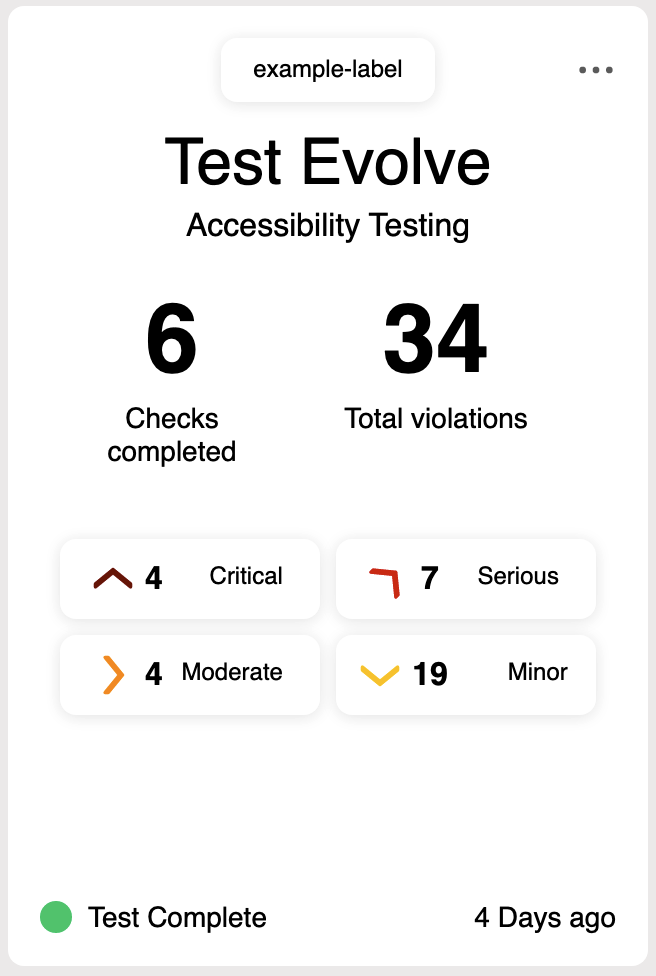
The information displayed includes:
- The label associated with the accessibility test run.
- The number of accessibility checks completed during the test run.
- The total number of violations in the accessibility checks.
- A breakdown of the violations by severity.
- The completion status of the test run.
- In Progress
- Test Complete
- Abandoned
- How long since the last test result was received by Halo.
Run View
Latest Scenarios Widget
The 'Latest Scenarios' widget displays the count of each scenario's accessibility test status with a description of the status meaning.
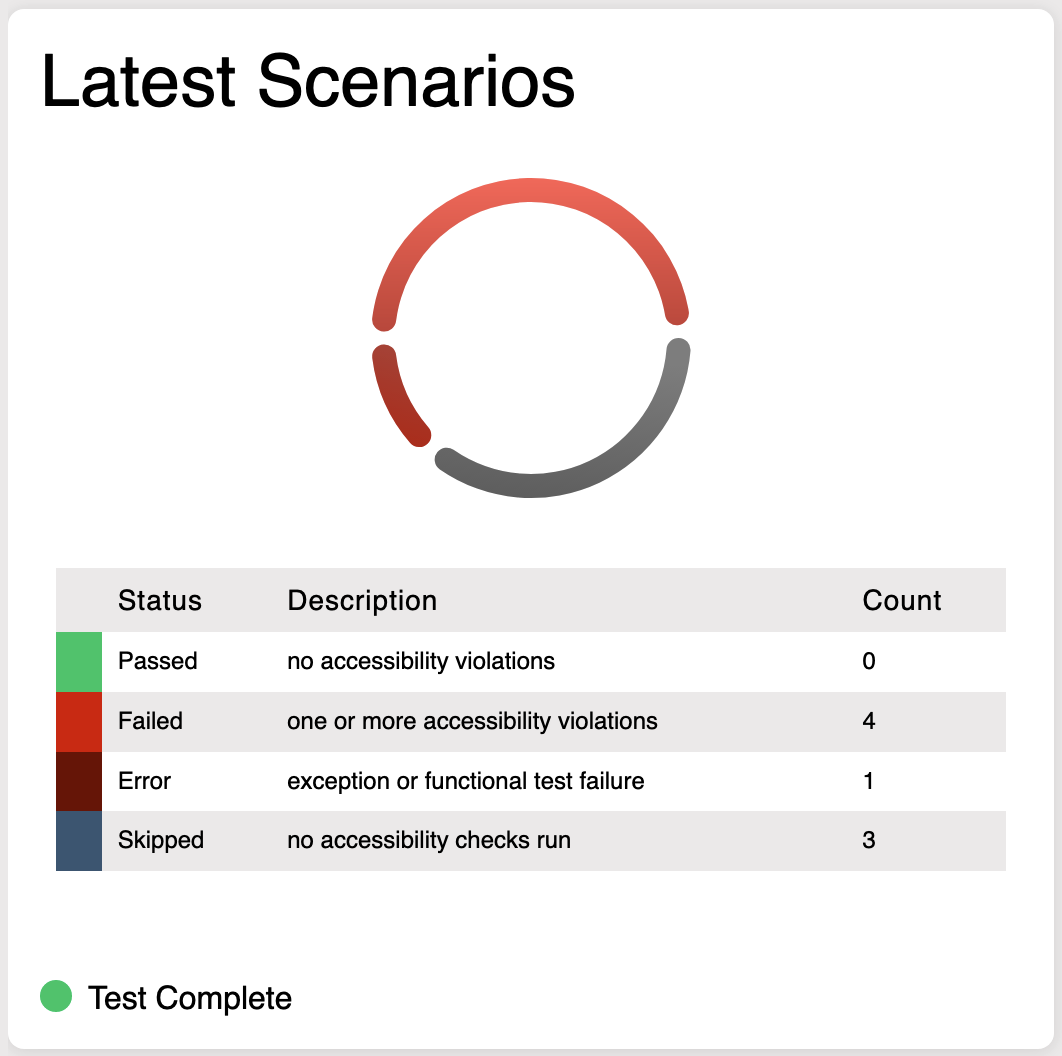
The information displayed also includes:
- The completion status of the test run.
- In Progress
- Test Complete
- Abandoned
Latest Scores Widget
The 'Latest Scores' widget displays a summary of the violations discovered during the accessibility checks in the test run.
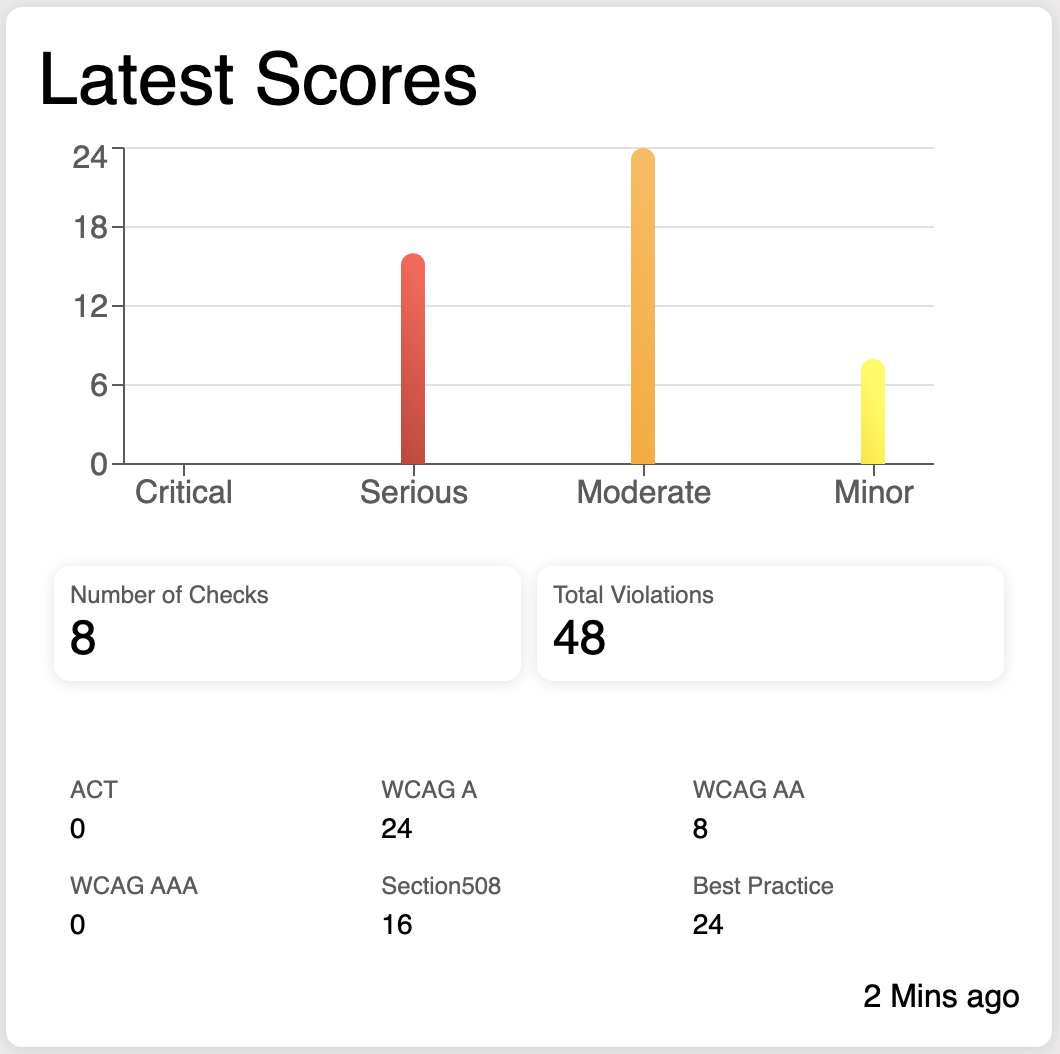
The information displayed also includes:
- A breakdown of violations by severity for the whole test run.
- The number of checks completed during the test run.
- The total number of violations discovered.
- A breakdown of violations by accessibility standard.
- How long since the last test result was received by Halo.
Scenarios Widget
The 'Scenarios' widget displays completed scenarios in the test run broken down by status.
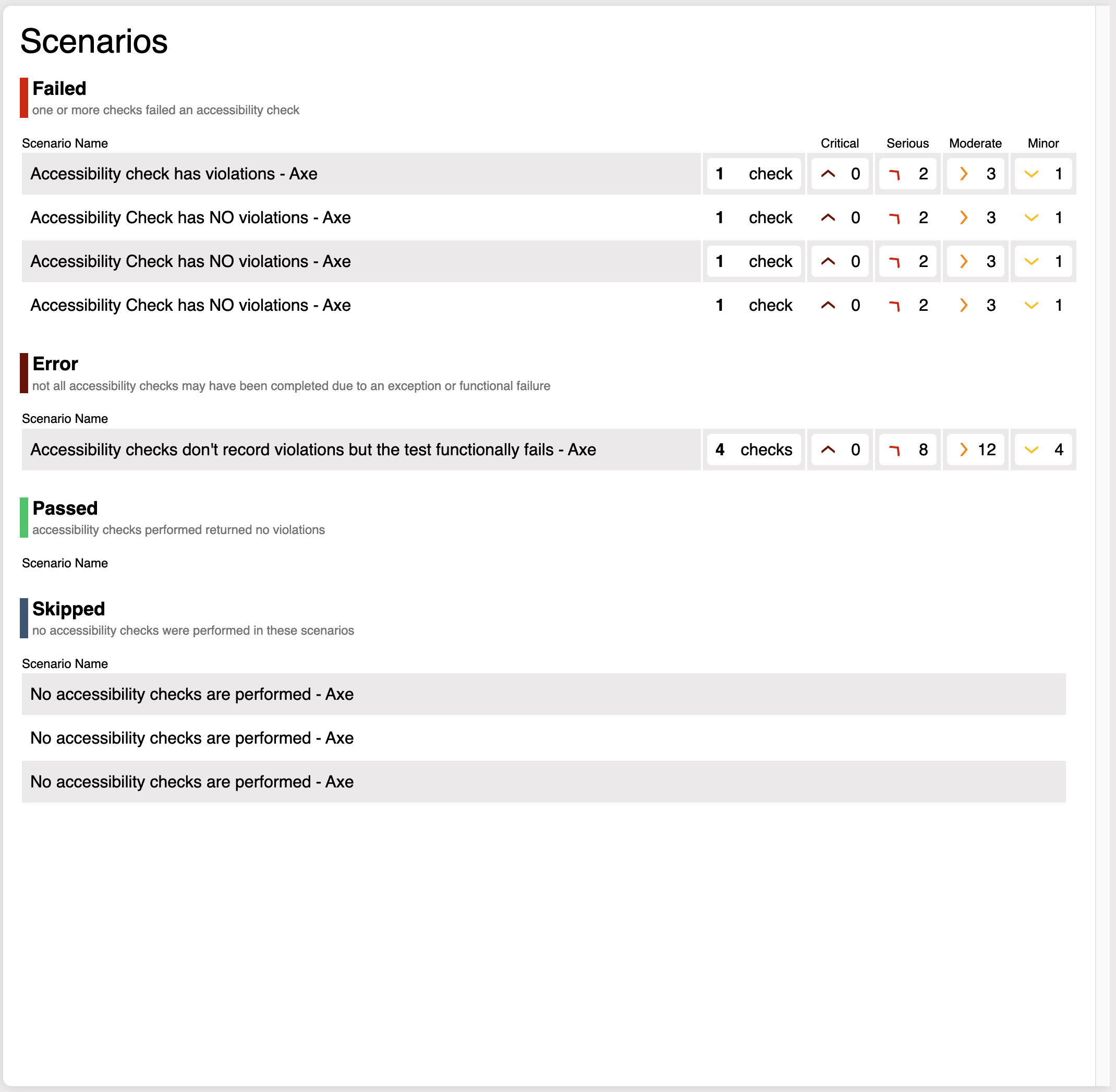
The statuses are defined as follows:
- Failed - One or more checks returned an accessibility violation
- Error - Some accessibility checks may not have completed due to an exception or functional failure
- Passed - Accessibility checks performed returned no violations
- Skipped - No accessibility checks were performed in these scenarios
Each scenario under the Failed and Error statuses will display the following information:
- The scenario name
- The number of accessibility checks performed in the scenario.
- A breakdown of violations by severity - Critical, Serious, Moderate and Minor.
Within the 'Scenarios' widget, users can also select a scenario in order to be taken to the 'Test Run Report'.
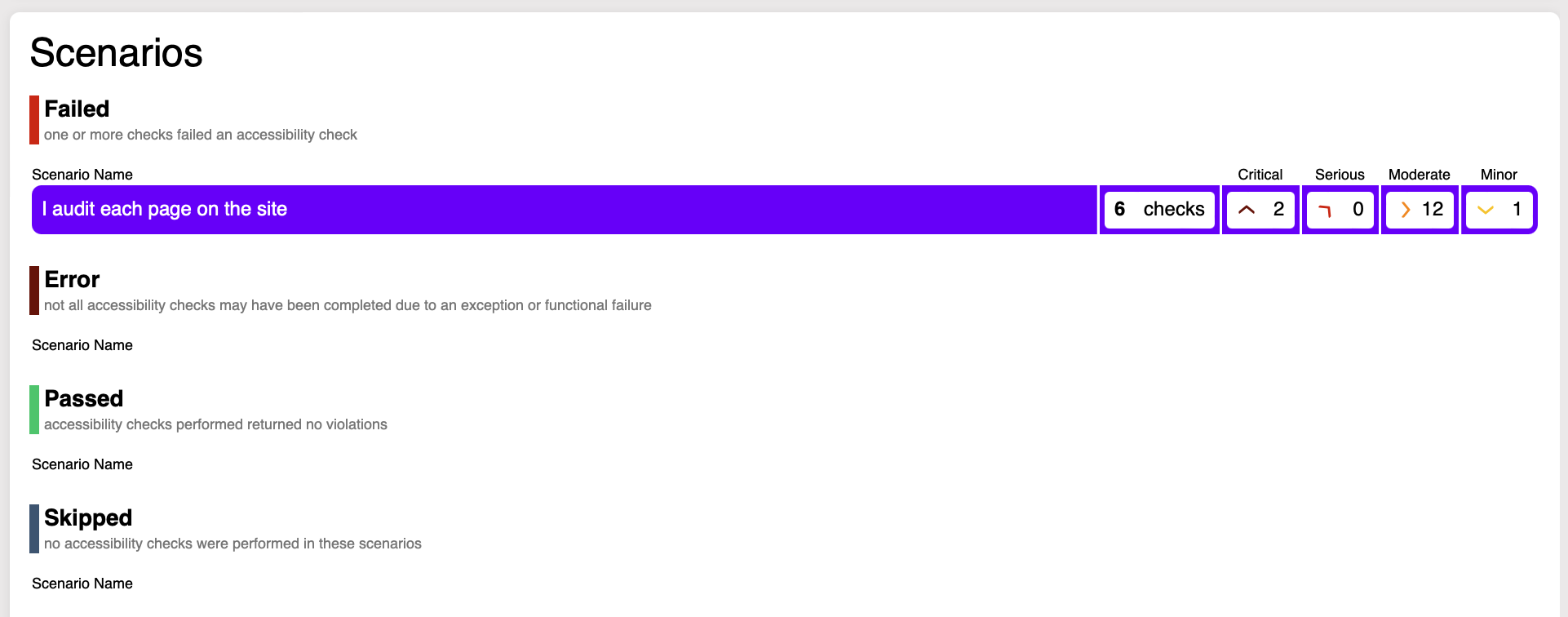
Run Trends Widget
The 'Run Trends' widget displays the trend of violations by status across the test runs that are displayed in the run history table.
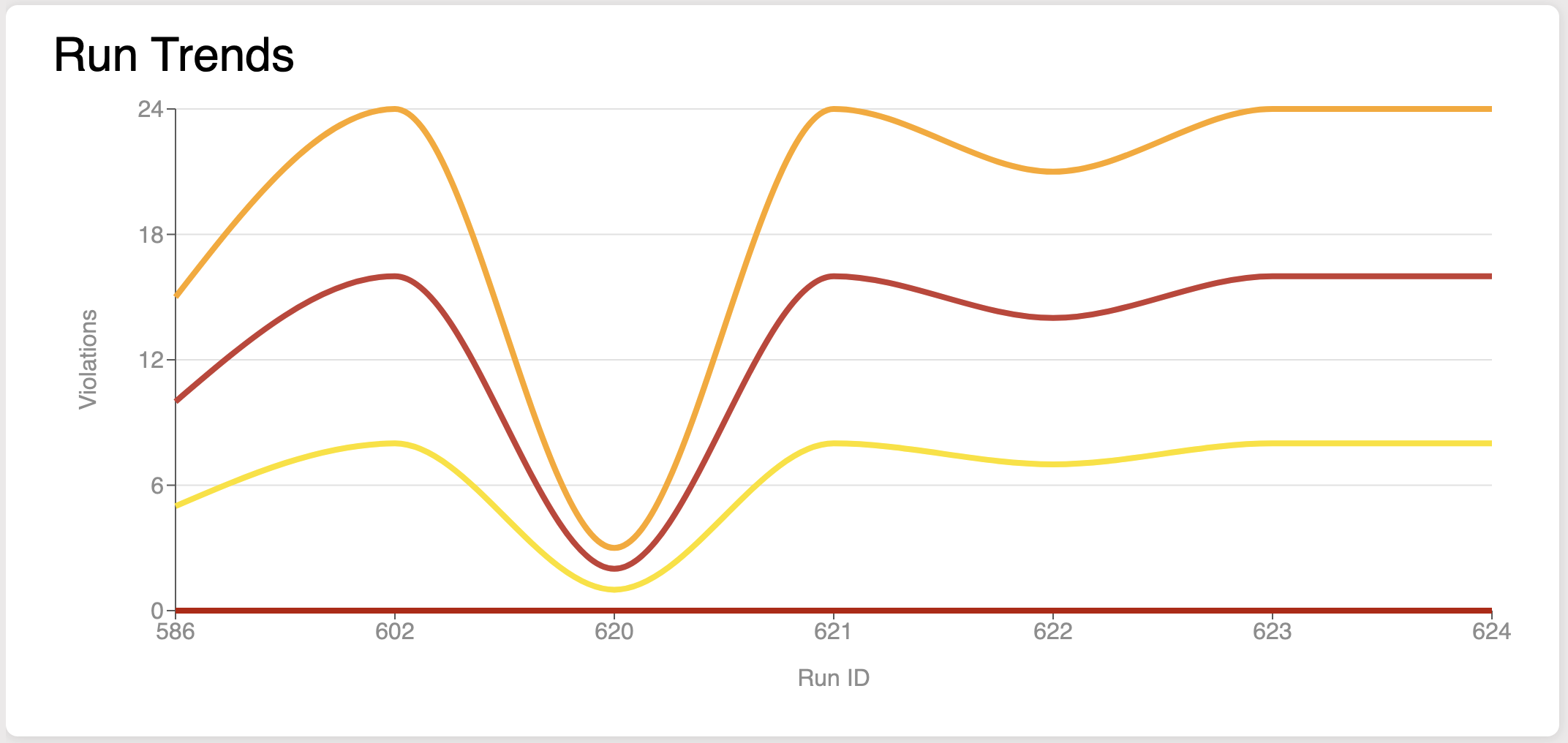
Hovering over a specific run will display a breakdown of violations by severity for that run.
Run History Table
The 'Run History' table displays summary information on previously completed accessibility test runs.
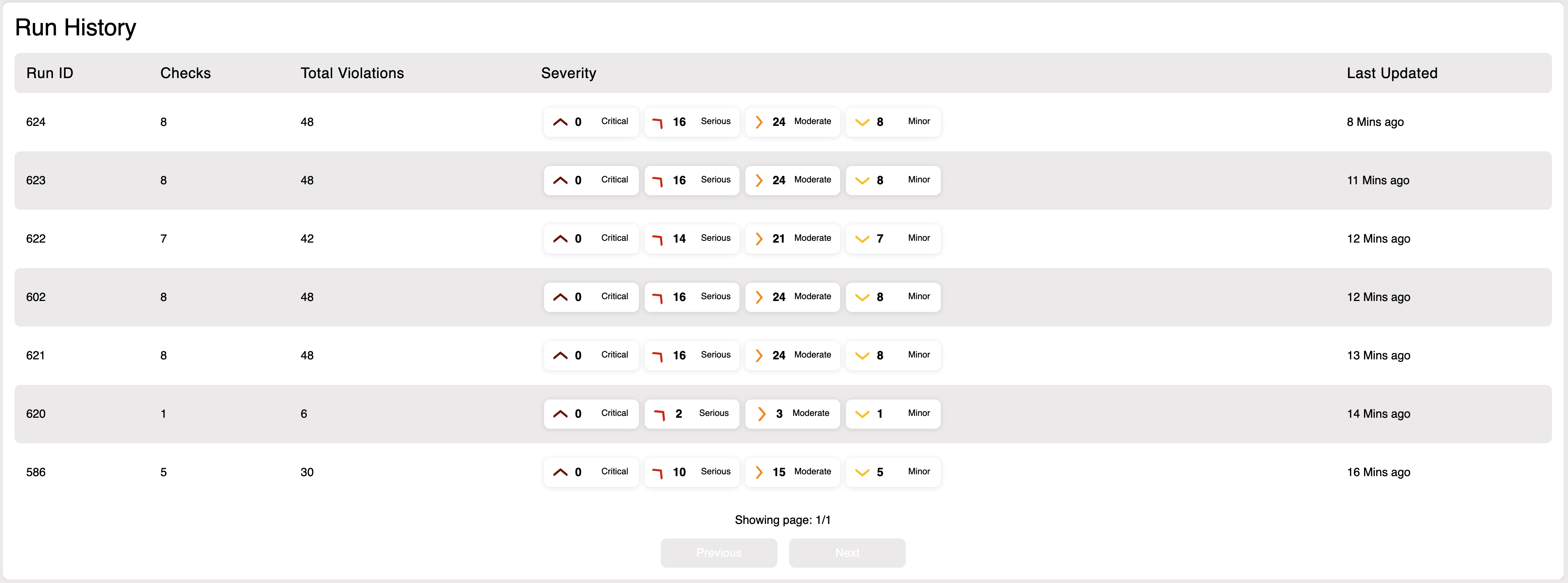
Clicking on a run will update the currently displayed dashboard with the historic test run information.
Selecting the 'Next' buttons will update the run history table with the next most recent test runs. This will also update the data displayed in the run trends widget.
The information displayed includes:
- The ID of the test run in Halo.
- The number of accessibility checks performed in the test run.
- The number of accessibility violations discovered in the test run.
- A breakdown of violations by severity.
- How long since data was last received by Halo for the test run.
Test Run Report
When a user selects a scenario from the Run View Scenarios widget, they will be taken to the lower level 'Test Run Report'.
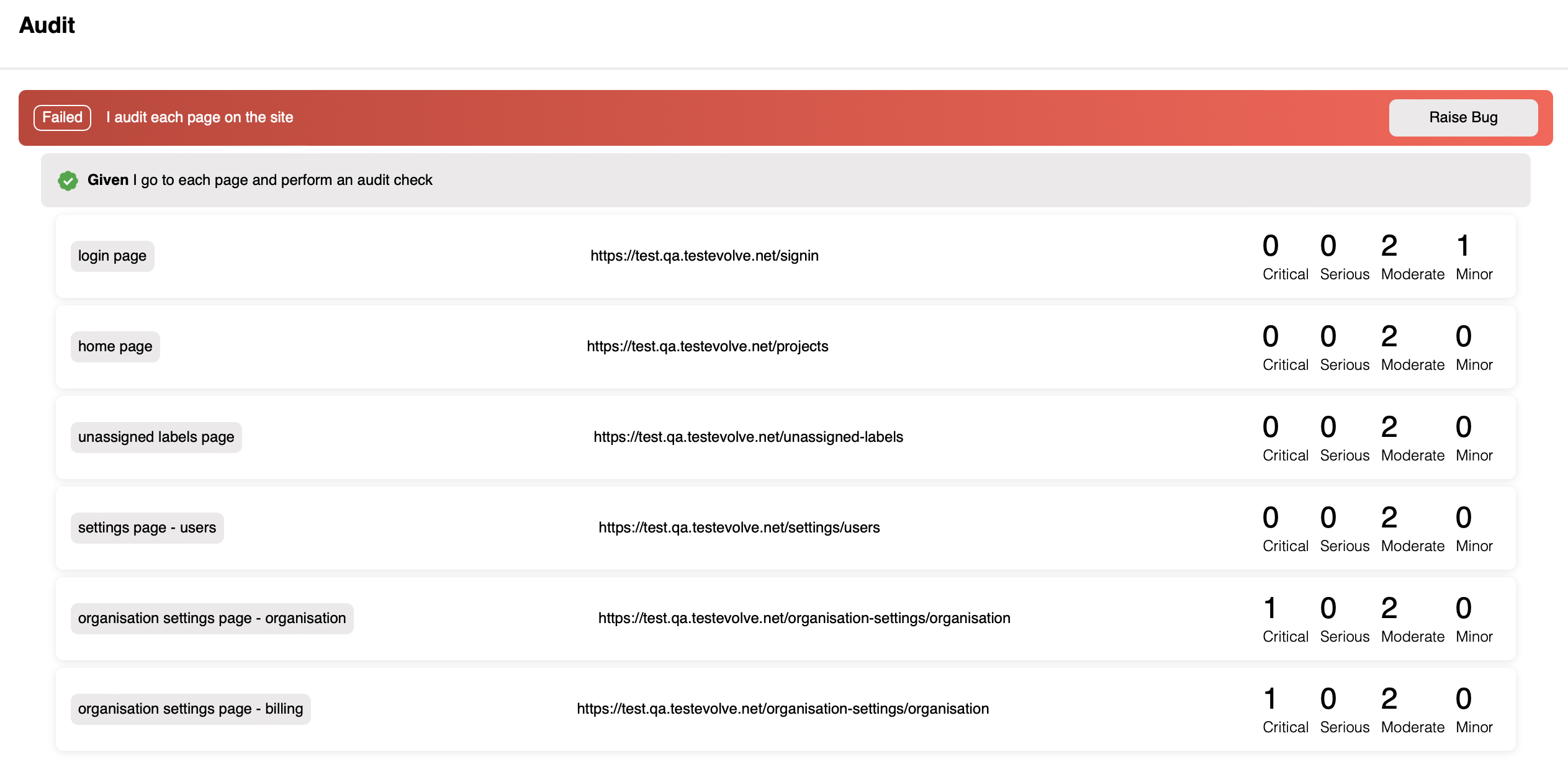
The information displayed includes:
- The features, scenarios and steps from which accessibility audits were executed.
- A summary table of checks that were made within each step.
- A breakdown of the violations by severity for each check in each step.
- A 'label' and url for each check in each step.
When a user selects a check from the Run Report Step summary table, a detail container will open for a full explanation of the violations discovered.
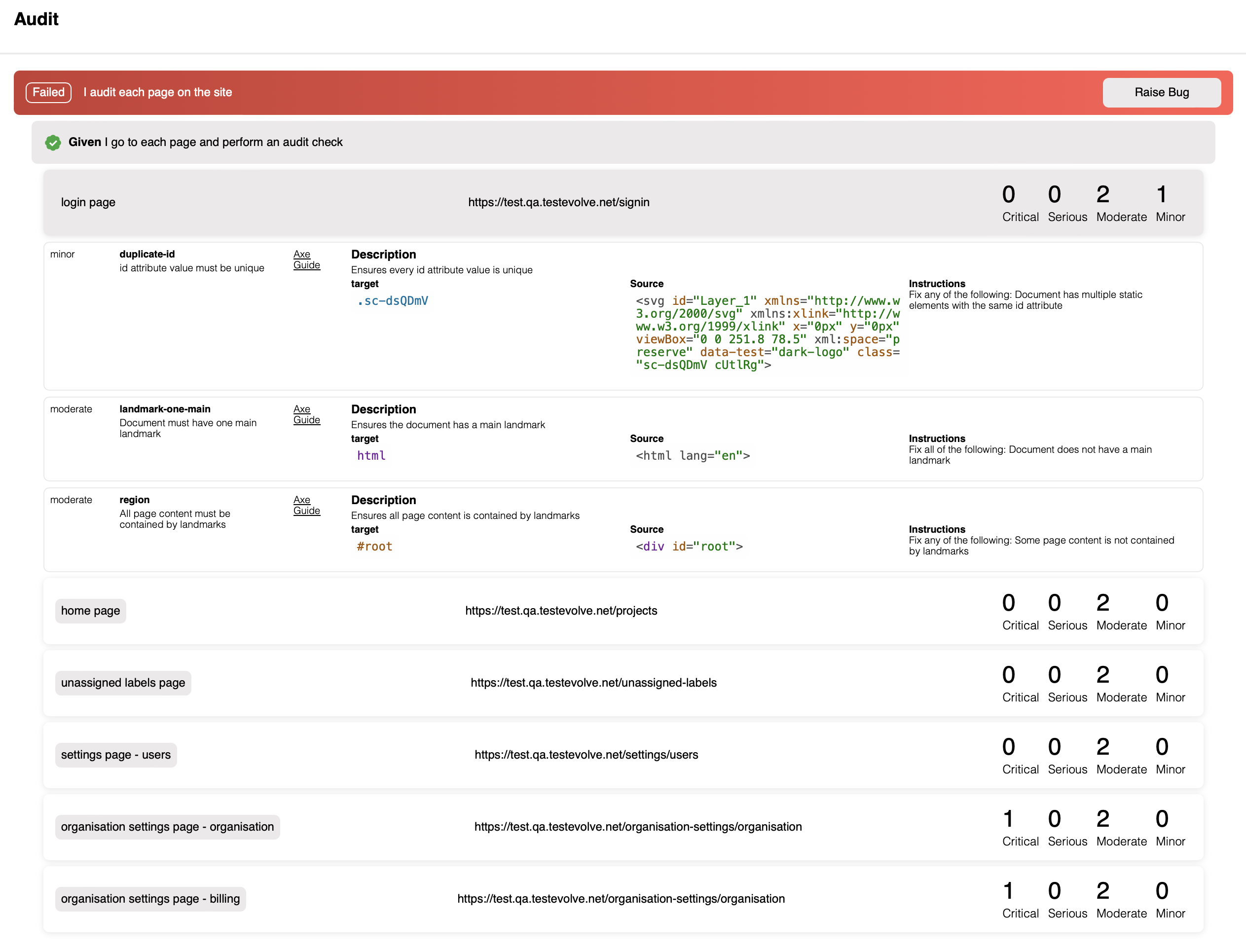
For each recorded accessibility violation, the information displayed includes:
- The violation severity.
- The violation type and summary.
- A link to the Deque Axe University reference documentation for full violation context and individual Standards impact.
- A detailed description of the page element at fault with instructions on how to correct/resolve the violation.
Configure in Spark
To complete an accessibility test run in Spark, set 'enabled' to true and set 'source' to be axe in audits.yml.
Configure in Flare
To complete an accessibility test run in Flare, select Audits and then Axe on the Configure screen.