Manual Accessibility Testing Capture in Halo
You can now also track your manual accessibility testing effort alongside your automated accessibility test runs for a complete view of accessibility compliance to WCAG standards.
Project users can work in isolation or as a team to review their application and log success criteria assessment results.
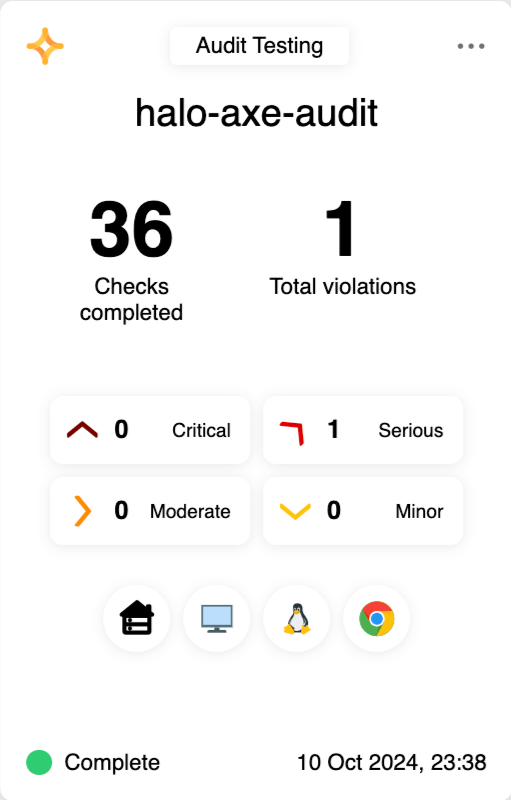
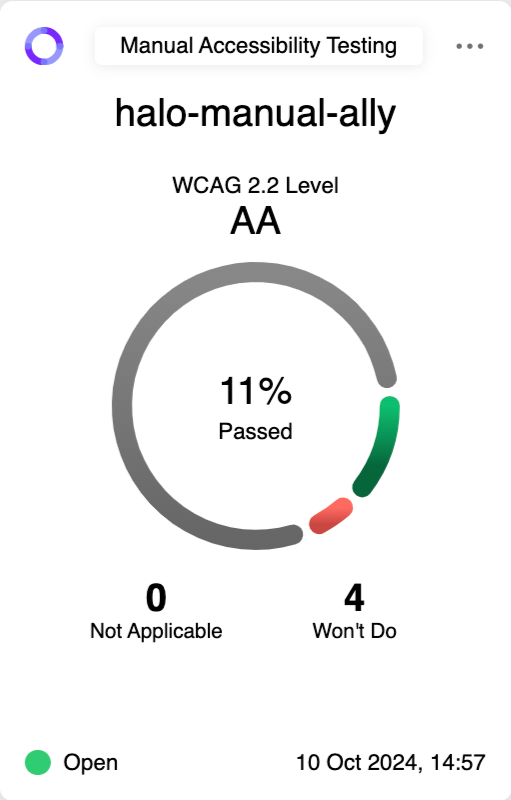
Create Run
A new accessibility test run can be created by choosing the 'Accessibility Run' option from the 'New Run' button on the 'Unassigned Labels' page, or a node page. After creating an accessibility run it will be visible on the 'Unassigned Labels' page, where it can be assigned to a node.
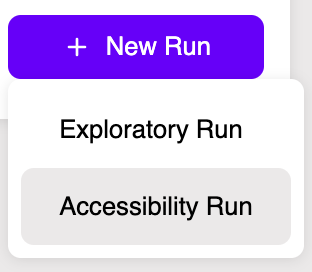
- Create a new or use an existing label.
- Select the level of the WCAG 2.2 standard that you wish to assess compliance against.
- Add a description for your session based accessibility testing run.
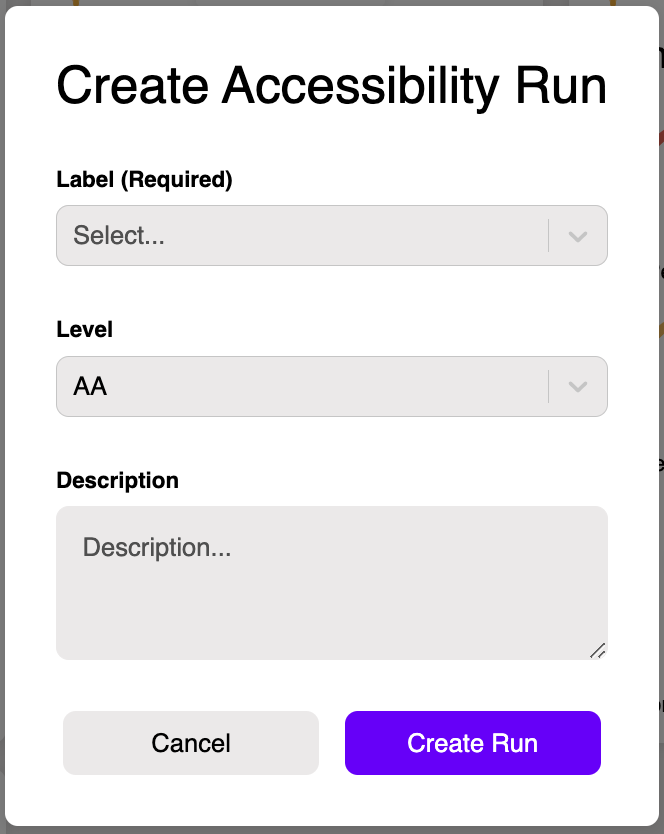
Run Card
When a label is assigned to a node and an accessibility test run with that label has been opened, a run card with a summary of the latest data for that run is displayed on that node.
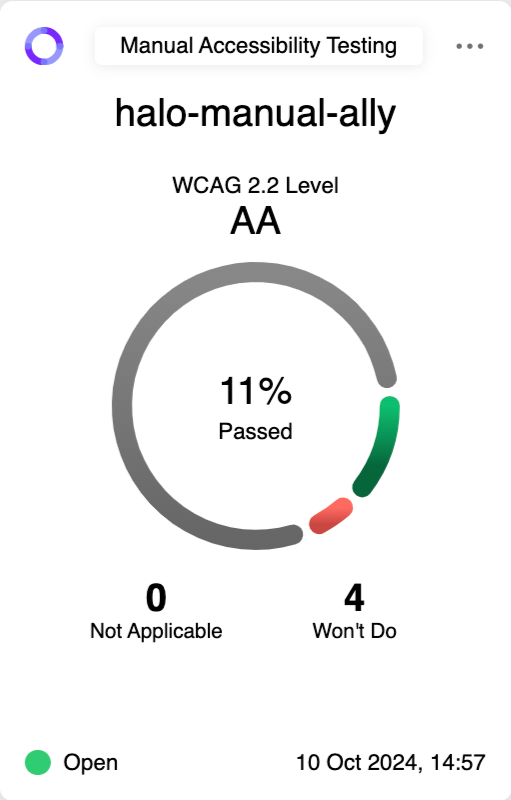
The information displayed includes:
- The label associated with the accessibility test run.
- The level for compliance assessment.
- The completion status of the test run.
- Open
- Closed
- The progress status of the test run.
- Passed
- Failed
- Not Started
- Totals of Out of Scope Success Criteria for the run.
- Not Applicable
- Won't Do
- The date and time when the run was opened.
Run View
Clicking on an accessibility testing run card will take you to a detailed view of your accessibility testing run data, known as a run view.
Top Bar
The top bar in the run view displays core summary level information about the run as well as providing some run actions.

The information and actions displayed include:
- Navigation breadcrumbs.
- Label and Run Type
- Run Approval Status and Run Freeze for Release options
- Results downloads and Run view sharing options
- Run status
- Success criteria pass percentage
- Numbers of failing success criteria
- Display of the standard version and the selected level
- An optional run description
- Run start and update timestamps
Left Panel - Principles, Guidelines and Success Criteria
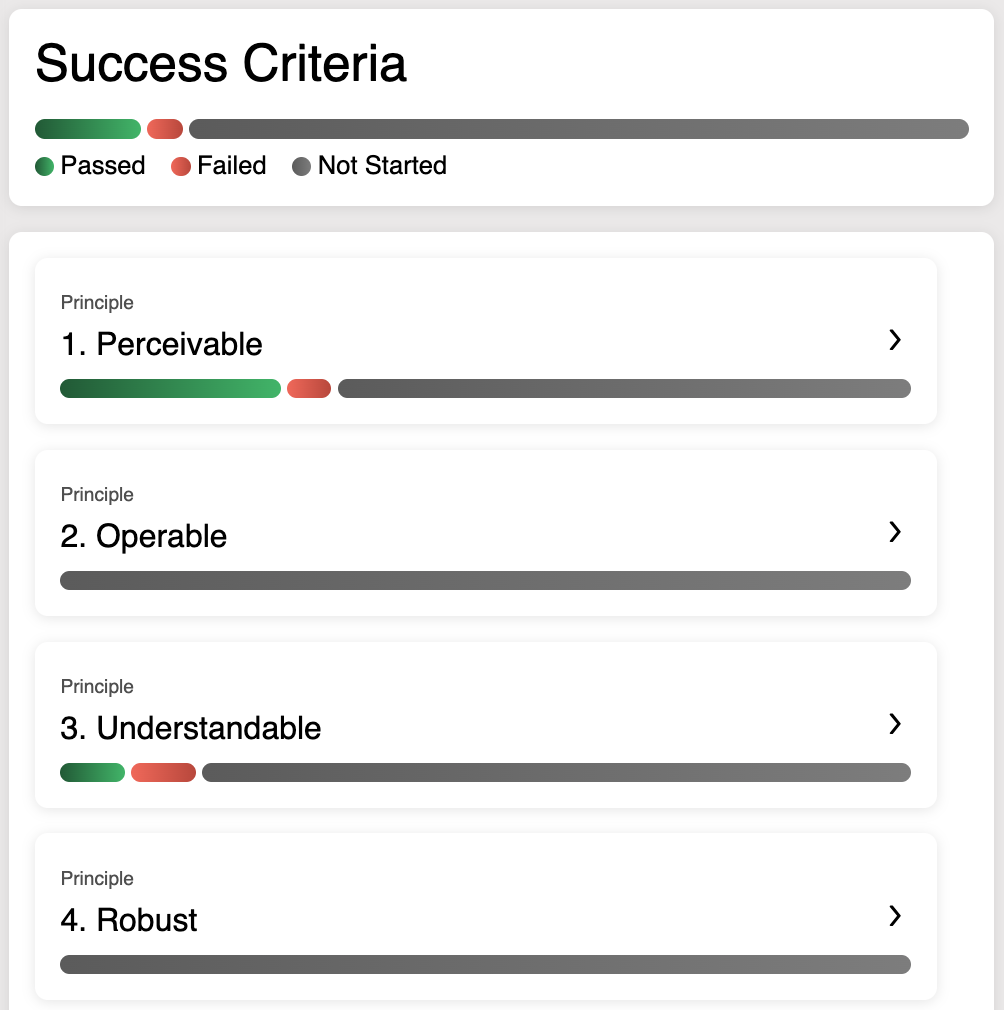
The accessibility test run progress bars work on a roll up basis. Individual success criteria statuses feed into the parent guideline progress bar. The guidelines' progress feed into the principles' progress. The combined principles' progress will give you your overall run progress. Progress is considered as 'Passed', 'Failed' and 'Not Started'. 'Won't Do' and 'Not Applicable' criteria are removed from progress calculations.
Main Panel - Detailed Success Criteria and Testing Notes
Expand the principles, guidelines and success criteria to read a detailed description of the item against which to assess your application.
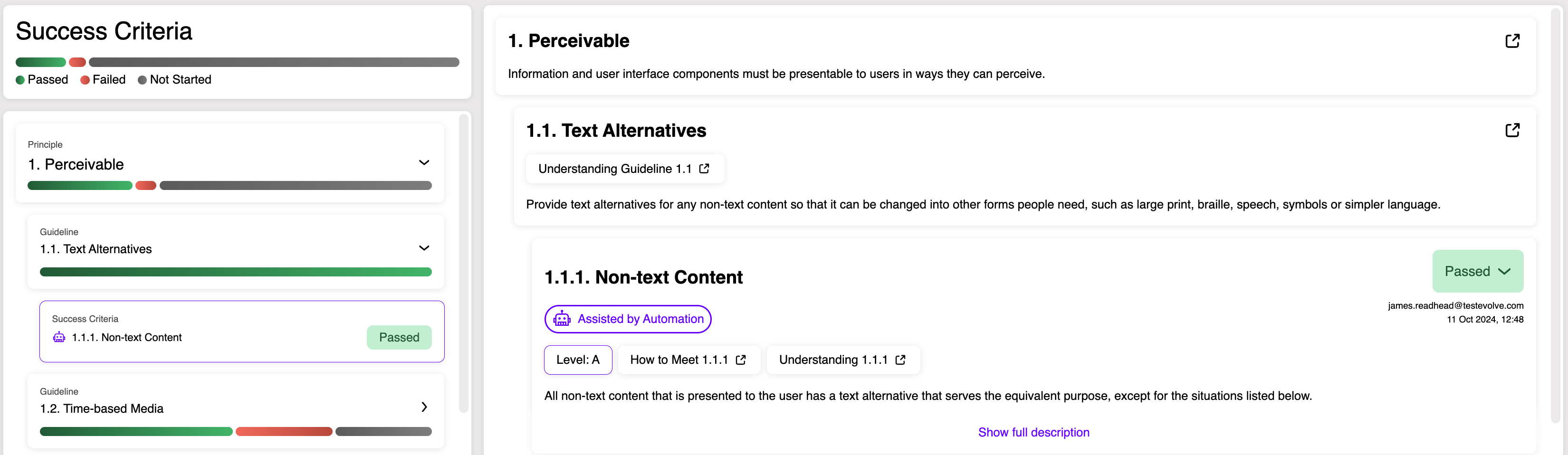
Follow links out to the WCAG website for more information should you require it. 'Assisted by Automation' tells you that any automated accessibility testing you are currently doing may well give you partial or full coverage for a specific success criteria. It does not mean that you do not need to assess it manually but it may help you prioritise your manual effort for those criteria that cannot be assessed with automation tools.
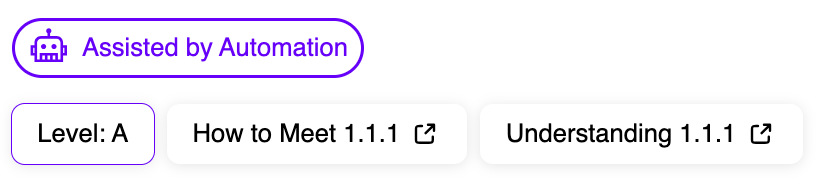
Review your application in line with the success criteria and make a determination as to whether every page within your application passes the required checks. Add notes to detail your page by page coverage, any violations you find, any observations you may have or any uncertainties about what the checks require.
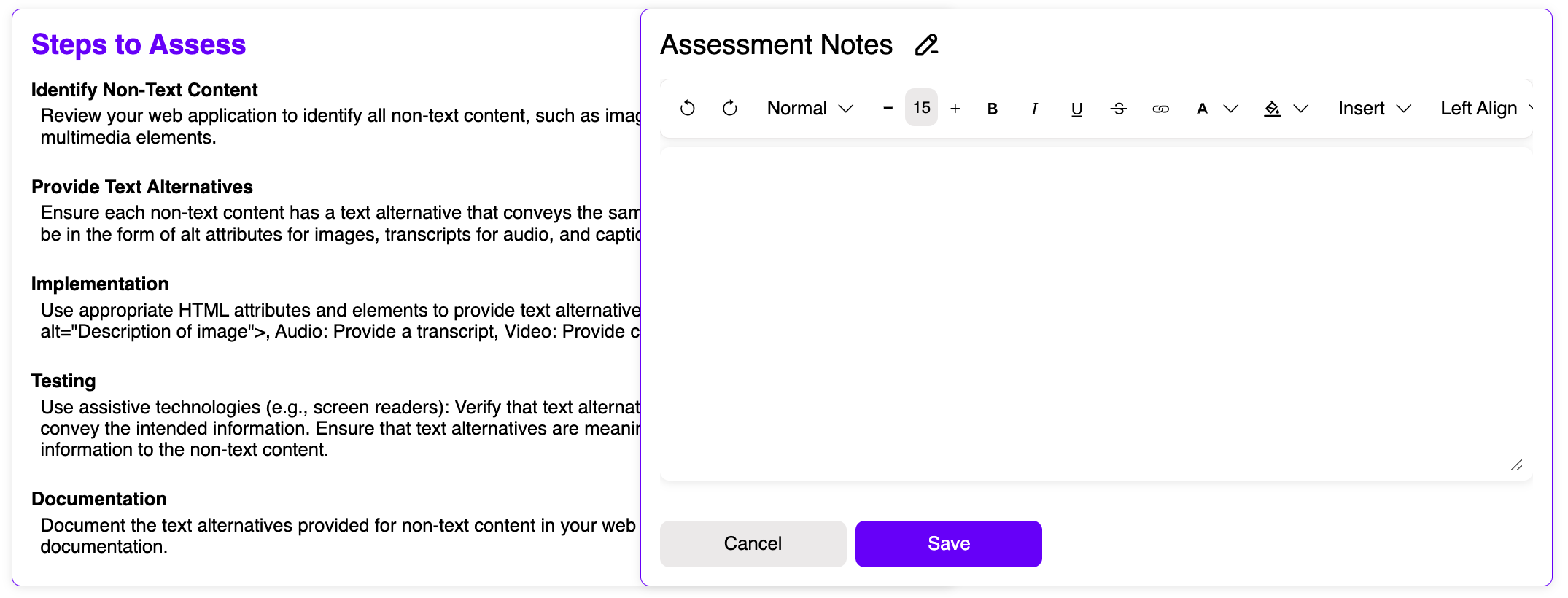
All success criteria begin in a 'Not Started' state. Mark it as as 'Passed' or 'Failed' as appropriate following your checks. If such a feature does not exist in your application, mark it as 'Not Applicable'. If for any reason, that success criteria is not going to be in scope for a particular cycle of testing, mark it as 'Won't Do'.
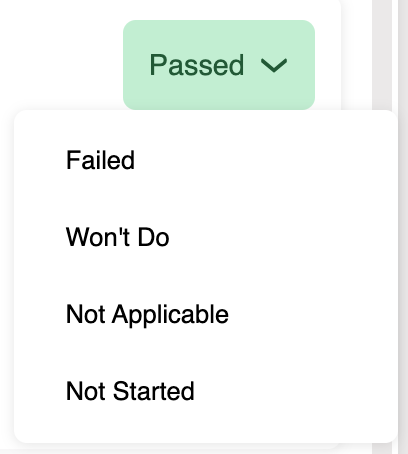
Close Run
An accessibility test run can be closed at any time. If the run has been added to a release, it can also be frozen for that release.
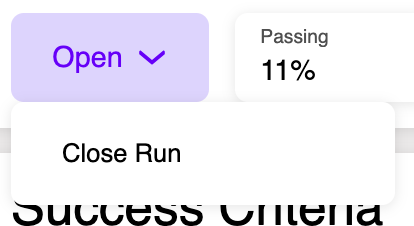
Coming Soon
- Send your observations and bugs direct to your JIRA backlog.
Having a violation-free automated accessibility test run does not guarantee that your application is 'compliant' or 'conforms' to a given level of the WCAG standard.
Additional manual accessibility testing in line with the relevant success criteria for your selected level of the standard will help you move towards compliance.
It is strongly recommended that you make reference to WCAG source guides when considering making a corporate statement of compliance.
Demo
Watch our webinar on Automated Vs Manual Accessibility testing here: https://www.youtube.com/watch?v=H5oYv5AP_ak&t