Open Project
Instructions
- Open Flare Studio and login
- Click the
Selectbutton in the Open Project panel - Locate and select the desired project on your file system
- All pre-requisites will then be checked and dependencies will be installed, before your project is opened in Studio
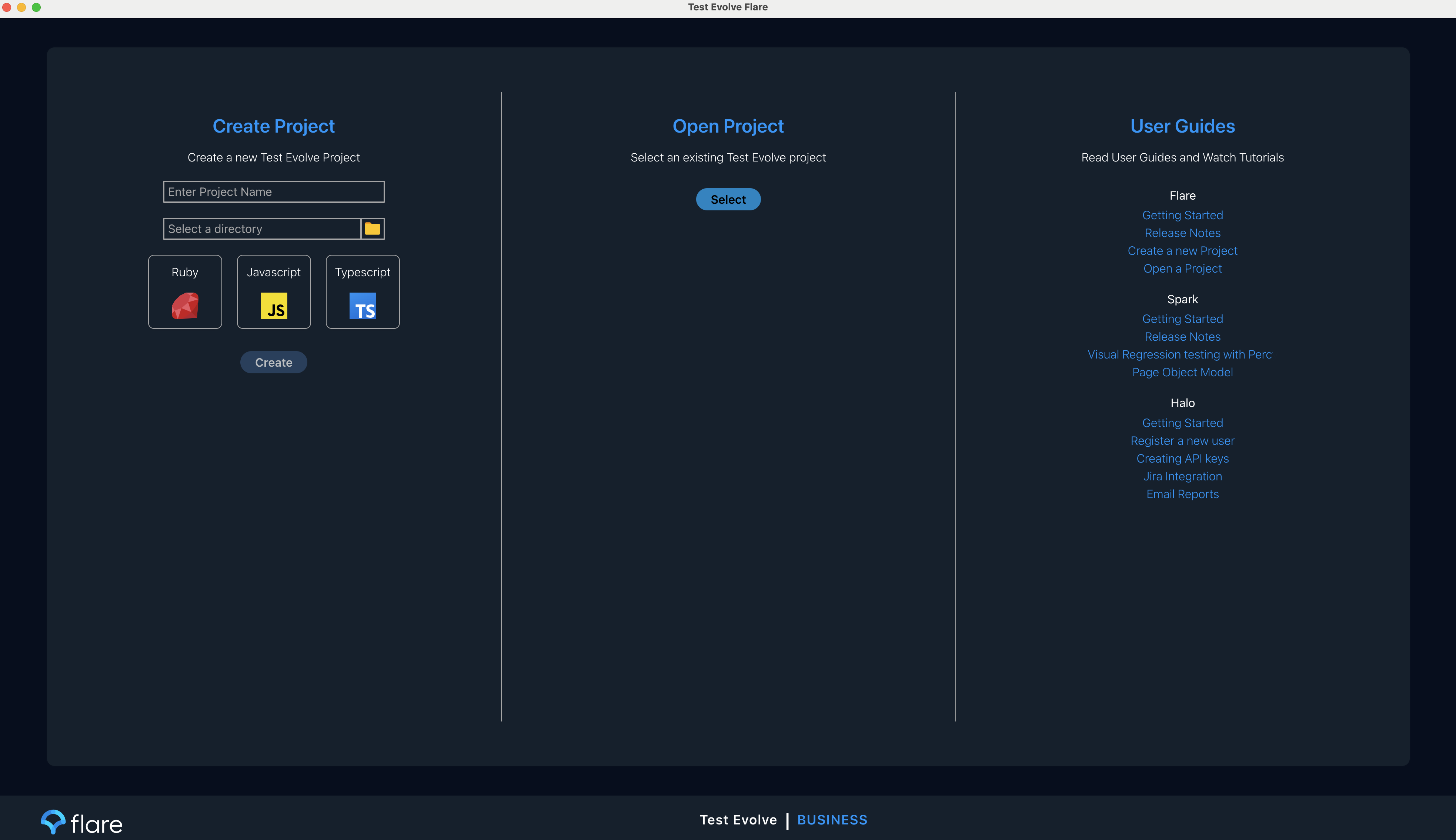
Troubleshooting
Error 1002 - The selected project was not a valid Test Evolve Project
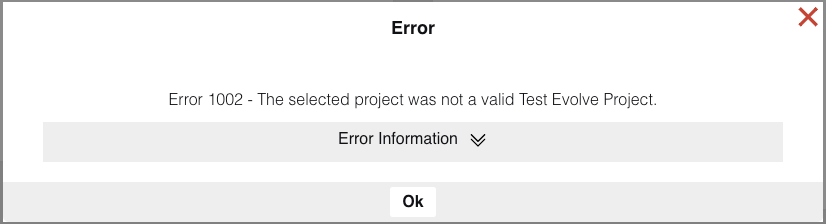
This error usually indicates the project directory that you have selected does not contain files and folders expected from a Test Evolve project. The most common cause of this is selecting a folder within the project rather than the project folder.
In the root of the project should be a .testevolve file and a features folder containing your feature files.